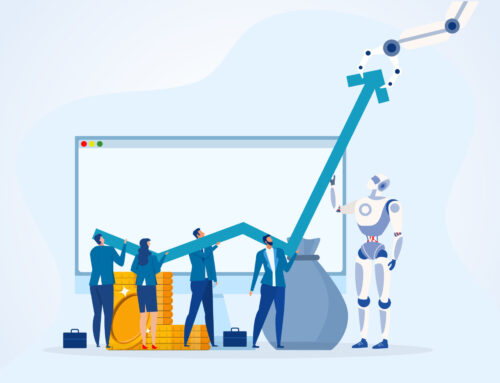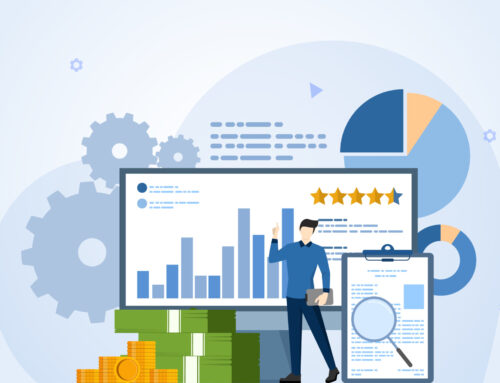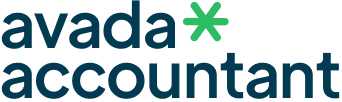In this era of hectic business, streamlining financial tasks is the essence of being efficient and stress-free. One thing that most businesses find themselves fighting is banking and payments—handling multiple transactions, reconciliations, and everything compliant. That’s where TallyPrime comes in, turning your banking and payment process into a smooth, secure, and smart experience.
Why Banking Shouldn’t Be Complicated
Whether you’re a small business or an expanding business, keeping day-to-day banking transactions such as issuing cheques, making digital transfers, reconciling bank statements, or making payment dues sorted can be time-consuming and prone to mistakes. The conventional process usually means alternately using your accounting tool and your bank’s system, which increases the chances of delays and errors.
TallyPrime: One Solution for All Your Banking Needs
TallyPrime is created to simplify and provide you with full control of your banking and payment operations. Here’s how:
- Auto Bank Reconciliation
Say goodbye to manual matching! With TallyPrime, you can download your bank statement and import it directly into the software. It will reconcile matching transactions automatically, saving hours of manual labor and guaranteeing accuracy.
- Online Banking Integration
TallyPrime is connected to several banks to enable you to initiate payments (NEFT, RTGS, IMPS) from your software directly. You don’t have to log in to your bank’s portal anymore—everything can be done within Tally.
- Secure Cheque Management
Print and manage post-dated or current-dated cheques with ease. TallyPrime enables you to design cheque printing formats for various banks, and even monitor pending cheques, giving you better control and security.
- Real-Time Payment Tracking
Manage your receivables and payables with clear reports and reminders. You can view outstanding invoices immediately, receive payment reminders, and have good cash flow.
- E-Payments Made Easy
TallyPrime allows e-payments with all major banks. After your payment instructions are prepared, Tally creates a file that can be uploaded to your bank’s portal or processed automatically (for supported banks).
- Error-Free Transactions
By automating data entry and bank reconciliations, TallyPrime minimizes errors, helps prevent duplicate transactions, and ensures all banking records are audit-ready.
Benefits You’ll Love
Save Time: Automate routine banking tasks and reduce manual entry
Improve Accuracy: Minimize reconciliation and transaction errors
Enhance Security: Built-in controls for payment approval and tracking
Stay Compliant: GST-ready features and audit reports
Better Cash Flow Management: Timely insights and alerts
Conclusion
Banking doesn’t need to be stressful. With TallyPrime, all your banking and payment processes can be handled from one location—easily, effectively, and securely. Whether you’re making payments to vendors, receiving payments from customers, or reconciling your bank accounts, TallyPrime is your one-stop financial partner
Migrating from QuickBooks to TallyPrime can sound like a hassle, but if you follow the correct steps and use the right tools, it can be achieved smoothly and effectively. Whether you’re migrating because of compliance, cost-savings, or a preference for TallyPrime’s powerful features, this step-by-step guide will help you through the complete process of migrating your accounting data without any trouble.
Why Switch from QuickBooks to TallyPrime?
Most businesses in India and around the world are opting for TallyPrime over QuickBooks because of:
Better GST Compliance: TallyPrime is designed for Indian GST standards.
Offline and Secure: No need for internet to use core functions.
User-Friendly Interface: Streamlined UI and easy report generation.
More Control: Tally provides end-to-end customization and flexibility.
Pre-Migration Checklist
Before initiating the migration process, ensure that:
Back Up Your QuickBooks Data.
Make Sure You Have TallyPrime Installed (latest version).
Have Microsoft Excel Installed (for data mapping).
Set Up New Company in TallyPrime with appropriate financial year and base currency.
Step-by-Step Guide to Migrate QuickBooks Data to TallyPrime
Step 1: Export Data from QuickBooks
Export the following major reports from QuickBooks in Excel (.xlsx) or .csv format:
Chart of Accounts
Customers & Vendors
General Ledger
Trial Balance
Sales and Purchase Reports
Inventory Details (if any)
Tip: Always select “All Dates” while exporting to have a complete record.
Step 2: Prepare the Data for TallyPrime
TallyPrime imports data in a certain format. Utilize Tally’s Excel Import Templates or applications such as Tally Import Utility (TDL or third-party applications) to:
Reorder columns to Tally format
Map account heads and GST fields
Convert negative amounts in the proper format (e.g., credit entries)
You might require some Excel expertise or assistance from a Tally professional here.
Tip: Always select “All Dates” while exporting to have a complete record.
Step 3: Create Ledgers and Masters in TallyPrime
Prior to importing transactions:
Create all ledgers (accounts, parties, tax ledgers) in TallyPrime manually or through Import Masters from Excel.
Accomplish optimal grouping (Sundry Debtors, Creditors, Sales, Purchases, etc.).
Step 4: Import Transaction Data
After ledgers and masters are available:
Utilize Tally’s Data Import feature (Gateway of Tally > Import Data > Vouchers).
Navigate to your formatted Excel/CSV file.
Select appropriate options (e.g., overwrite or merge duplicates).
Check data post-import.
Step 5: Validate & Reconcile
Post-import:
Verify opening balances with Trial Balance.
Reconcile GST Reports, Balance Sheet, and Profit & Loss.
Check Inventory (if applicable) and tax calculation.
Pro Tips for Smooth Migration
Use Automation Tools: If your data is large or complex, consider using third-party tools like SleekBill, MMC Convert, or Tally Import Utilities to automate the process.
Hire a Tally Expert: For seamless transition and error-free reports.
Test in a Dummy Company: Always test import in a sample company before going live.
Conclusion
Migrating from QuickBooks to TallyPrime can provide your business with increased control, compliance, and affordability. By referring to this step-by-step tutorial and taking correct backups, your migration will be safe and seamless.