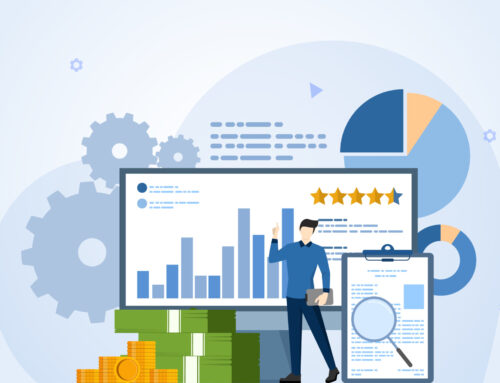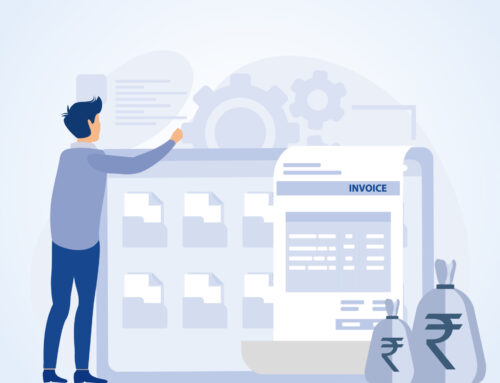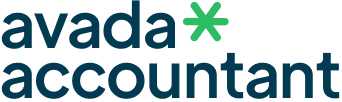Importance of Tally Customization for Small, Medium and Large Businesses .With the evolving business scenario these days, efficiency and flexibility are the buzzwords. Though Tally ERP 9 is a robust tool in itself, it’s the customization that really brings out the best in it. Whether you own a startup, SME, or a large business, Tally customization can mold the software as per your specific operational requirements.In this blog, we’ll explore the importance of Tally customization for all types of businesses, and how it can drive better performance, accuracy, and productivity.
What is Tally Customization?
Though Tally ERP 9 is full of features, no two businesses are the same. While some companies will require advanced inventory reports, others will have requirements for invoice designs or automating workflow. Here enters Tally customization and turns the entire game upside down.
Significant Advantages of Tally Customization
- Custom-Tailored Solutions
First, through customization, Tally will mold to your business processes—and not vice versa.
- Increased Productivity
By doing away with repetitive work and ease of operations, your staff is able to give more time to strategic work.
- Informed Decision Making
Tailor-made reports provide current data, enabling the management to make improved decisions.
- Industry-Oriented Facilities
Apart from that, customization allows Tally to deal with various industries including manufacturing, trading, logistics, and services.
- Silless Integration
Besides, you can connect Tally to CRM, e-commerce websites, or third-party applications to build an integrated system.
Use Cases in Various Kinds of Businesses
Small Businesses
For small businesses, Tally customization saves money and streamlines processes like GST-compliant billings and simplicity in tracking expenses.
Medium Enterprises
They typically have multi-location stocks, user-level security, and payroll automation—customizations that result in improved efficiency.
Large Corporations
Big businesses consider customization for sophisticated processes, enhanced report depth, and bulk data handling, maximizing every department.
When Should You Delve into Tally Customization?
If you’re dealing with one of the following issues, then customization has to be in your considerations:
Manual entries and repetitive work
Limited reporting capacities
Failure to align industry procedures
Need for additional voucher fields or invoice fields
Compatibility with other packages
Conclusion
As a final point, the value of Tally customization is that it can make the software fit your specific business requirements. It’s not simply a question of having more features—it’s about getting Tally to work smarter for you. Whether you’re in manufacturing, retail, or any other business, Tally customization can make you more efficient, eliminate errors, and improve your growth rate. Experiencing difficulty with Tally customization? You are free to reach out to our expert professionals for customized solutions that suit your business best.
Migrating from QuickBooks to TallyPrime can sound like a hassle, but if you follow the correct steps and use the right tools, it can be achieved smoothly and effectively. Whether you’re migrating because of compliance, cost-savings, or a preference for TallyPrime’s powerful features, this step-by-step guide will help you through the complete process of migrating your accounting data without any trouble.
Why Switch from QuickBooks to TallyPrime?
Most businesses in India and around the world are opting for TallyPrime over QuickBooks because of:
Better GST Compliance: TallyPrime is designed for Indian GST standards.
Offline and Secure: No need for internet to use core functions.
User-Friendly Interface: Streamlined UI and easy report generation.
More Control: Tally provides end-to-end customization and flexibility.
Pre-Migration Checklist
Before initiating the migration process, ensure that:
Back Up Your QuickBooks Data.
Make Sure You Have TallyPrime Installed (latest version).
Have Microsoft Excel Installed (for data mapping).
Set Up New Company in TallyPrime with appropriate financial year and base currency.
Step-by-Step Guide to Migrate QuickBooks Data to TallyPrime
Step 1: Export Data from QuickBooks
Export the following major reports from QuickBooks in Excel (.xlsx) or .csv format:
Chart of Accounts
Customers & Vendors
General Ledger
Trial Balance
Sales and Purchase Reports
Inventory Details (if any)
Tip: Always select “All Dates” while exporting to have a complete record.
Step 2: Prepare the Data for TallyPrime
TallyPrime imports data in a certain format. Utilize Tally’s Excel Import Templates or applications such as Tally Import Utility (TDL or third-party applications) to:
Reorder columns to Tally format
Map account heads and GST fields
Convert negative amounts in the proper format (e.g., credit entries)
You might require some Excel expertise or assistance from a Tally professional here.
Tip: Always select “All Dates” while exporting to have a complete record.
Step 3: Create Ledgers and Masters in TallyPrime
Prior to importing transactions:
Create all ledgers (accounts, parties, tax ledgers) in TallyPrime manually or through Import Masters from Excel.
Accomplish optimal grouping (Sundry Debtors, Creditors, Sales, Purchases, etc.).
Step 4: Import Transaction Data
After ledgers and masters are available:
Utilize Tally’s Data Import feature (Gateway of Tally > Import Data > Vouchers).
Navigate to your formatted Excel/CSV file.
Select appropriate options (e.g., overwrite or merge duplicates).
Check data post-import.
Step 5: Validate & Reconcile
Post-import:
Verify opening balances with Trial Balance.
Reconcile GST Reports, Balance Sheet, and Profit & Loss.
Check Inventory (if applicable) and tax calculation.
Pro Tips for Smooth Migration
Use Automation Tools: If your data is large or complex, consider using third-party tools like SleekBill, MMC Convert, or Tally Import Utilities to automate the process.
Hire a Tally Expert: For seamless transition and error-free reports.
Test in a Dummy Company: Always test import in a sample company before going live.
Conclusion
Migrating from QuickBooks to TallyPrime can provide your business with increased control, compliance, and affordability. By referring to this step-by-step tutorial and taking correct backups, your migration will be safe and seamless.