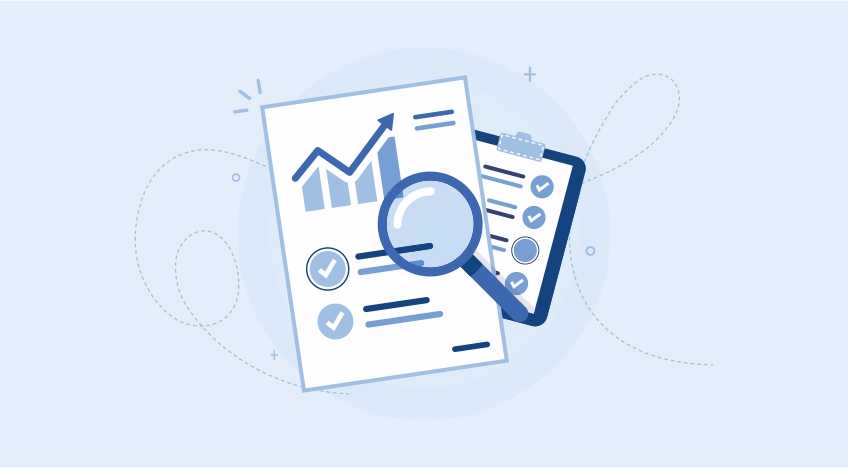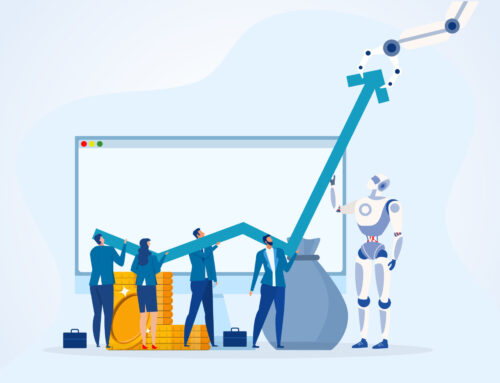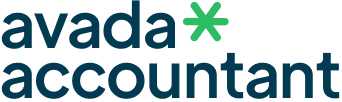In the fast-paced world of accounting and business management, efficiency and customization are key. Tally, known for its powerful and intuitive ERP software, understands this need perfectly. One of the most appreciated features in Tally Prime is the “Save Report View” – a smart solution designed to simplify your workflow and boost productivity through personalized configurations.
What is “Save Report View” in Tally?
Simply put, the Save Report View feature allows users to customize reports in Tally and save those specific configurations for future use. Whether you want to view a balance sheet with a particular date range or a stock summary with detailed filters, Tally enables you to save these views so you don’t have to reconfigure them every time.
This is especially useful for accountants, business owners, and auditors who regularly work with specific types of data presentations.
Why Does This Feature Matter?
Now, you might be wondering – why is this such a big deal? The answer lies in time and consistency. Before this feature, users had to apply filters, change columns, and adjust formatting each time they accessed a report. With Save Report View, all it takes is a click to retrieve your preferred layout and settings.
Let’s break down the key benefits:
- Saves Time: Avoid repetitive formatting tasks
- Improves Accuracy: Ensures data is consistently viewed the same way
- Enhances Productivity: Focus more on analysis and decision-making
- Reduces Human Error: Less manual adjustments mean fewer chances of mistakes
Getting started with this feature is straightforward. Here’s a quick step-by-step guide:
-
Open any report in Tally (e.g., Day Book, Ledger, Trial Balance).
-
Apply your desired filters and formatting (e.g., date, sorting, columns).
-
Press
Ctrl + Lor click on “Save View” from the top menu. -
Give your view a relevant name.
-
Next time, just use “Go To” > “Saved Views” to access it instantly.
Pro Tip:
You can create multiple views of the same report for different purposes. For example, a monthly sales report for internal use and a quarterly report formatted for stakeholders.
Real-Life Use Case
Imagine you’re a financial manager who needs to send a GST Summary Report every Friday. Instead of configuring the report each week, you can save the view once and reuse it again and again. This reduces manual work and ensures that the format remains consistent across all reports.
Conclusion
Tally’s Save Report View feature reflects a larger trend in modern accounting software – personalization. As businesses grow and data becomes more complex, the ability to customize and simplify reporting processes becomes essential.
With this feature, Tally doesn’t just give you data. It gives you your data, your way – organized, efficient, and just the way you like it.
So, the next time you’re using Tally Prime, don’t just view your reports—save them smartly and make your workflow smoother than ever.
Migrating from QuickBooks to TallyPrime can sound like a hassle, but if you follow the correct steps and use the right tools, it can be achieved smoothly and effectively. Whether you’re migrating because of compliance, cost-savings, or a preference for TallyPrime’s powerful features, this step-by-step guide will help you through the complete process of migrating your accounting data without any trouble.
Why Switch from QuickBooks to TallyPrime?
Most businesses in India and around the world are opting for TallyPrime over QuickBooks because of:
Better GST Compliance: TallyPrime is designed for Indian GST standards.
Offline and Secure: No need for internet to use core functions.
User-Friendly Interface: Streamlined UI and easy report generation.
More Control: Tally provides end-to-end customization and flexibility.
Pre-Migration Checklist
Before initiating the migration process, ensure that:
Back Up Your QuickBooks Data.
Make Sure You Have TallyPrime Installed (latest version).
Have Microsoft Excel Installed (for data mapping).
Set Up New Company in TallyPrime with appropriate financial year and base currency.
Step-by-Step Guide to Migrate QuickBooks Data to TallyPrime
Step 1: Export Data from QuickBooks
Export the following major reports from QuickBooks in Excel (.xlsx) or .csv format:
Chart of Accounts
Customers & Vendors
General Ledger
Trial Balance
Sales and Purchase Reports
Inventory Details (if any)
Tip: Always select “All Dates” while exporting to have a complete record.
Step 2: Prepare the Data for TallyPrime
TallyPrime imports data in a certain format. Utilize Tally’s Excel Import Templates or applications such as Tally Import Utility (TDL or third-party applications) to:
Reorder columns to Tally format
Map account heads and GST fields
Convert negative amounts in the proper format (e.g., credit entries)
You might require some Excel expertise or assistance from a Tally professional here.
Tip: Always select “All Dates” while exporting to have a complete record.
Step 3: Create Ledgers and Masters in TallyPrime
Prior to importing transactions:
Create all ledgers (accounts, parties, tax ledgers) in TallyPrime manually or through Import Masters from Excel.
Accomplish optimal grouping (Sundry Debtors, Creditors, Sales, Purchases, etc.).
Step 4: Import Transaction Data
After ledgers and masters are available:
Utilize Tally’s Data Import feature (Gateway of Tally > Import Data > Vouchers).
Navigate to your formatted Excel/CSV file.
Select appropriate options (e.g., overwrite or merge duplicates).
Check data post-import.
Step 5: Validate & Reconcile
Post-import:
Verify opening balances with Trial Balance.
Reconcile GST Reports, Balance Sheet, and Profit & Loss.
Check Inventory (if applicable) and tax calculation.
Pro Tips for Smooth Migration
Use Automation Tools: If your data is large or complex, consider using third-party tools like SleekBill, MMC Convert, or Tally Import Utilities to automate the process.
Hire a Tally Expert: For seamless transition and error-free reports.
Test in a Dummy Company: Always test import in a sample company before going live.
Conclusion
Migrating from QuickBooks to TallyPrime can provide your business with increased control, compliance, and affordability. By referring to this step-by-step tutorial and taking correct backups, your migration will be safe and seamless.