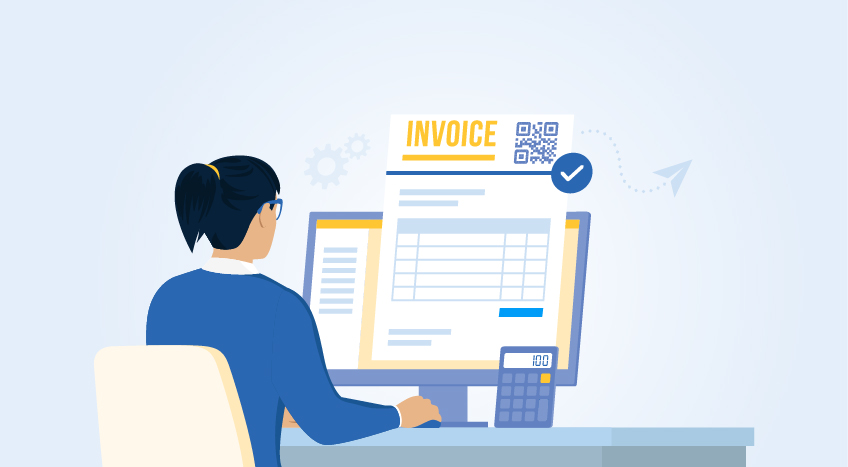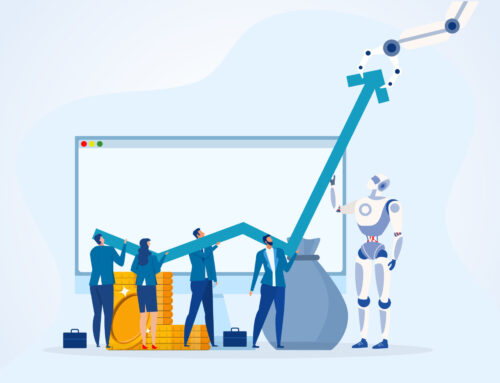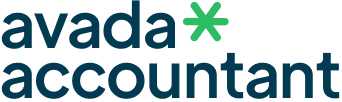A Proforma Invoice is a very important document that is issued prior to a formal invoice. It provides buyers with an estimated price for goods or services and is commonly utilized in international as well as domestic trade. Creating a Proforma Invoice is easy and quick if you are utilizing TallyPrime. Let’s go through the step-by-step procedure.
What is a Proforma Invoice?
A Proforma Invoice is an advance bill of sale forwarded to purchasers before a shipment or delivery of merchandise. It provides the terms of the sale like the price, quantity, taxes, and conditions of sale — but it is not a payment demand.
Main Features:
Released prior to supplying goods or services
Assists the purchaser in securing approval or making a purchasing decision
Not a legally binding document such as a Tax Invoice
Steps to Generate Proforma Invoice in TallyPrime
TallyPrime does not have a pre-defined “Proforma Invoice” voucher type. Nevertheless, you can quickly modify an existing Sales Order or Sales Voucher to act as a Proforma Invoice.
Option 1: Using Optional Sales Voucher
Open TallyPrime
Navigate to Gateway of Tally > Voucher (F8: Sales)
Press Ctrl + L or click on “Optional” (this designates the voucher as non-accounting)
Enter all the mandatory details:
Party Name
Item Details
Quantity
Rates
Taxes (if any)
Save the voucher
This voucher is now an Optional Sales Invoice, which acts as a Proforma Invoice.
To Print the Proforma Invoice:
After saving the optional voucher, navigate to: Gateway of Tally > Display More Reports > Daybook
Choose the optional voucher (find the label “Optional”)
Press Alt + P (Print)
Select “Proforma Invoice” as the title at the time of print setup
You may use the title from F12: Configuration > Invoice/Orders Entry > Use Invoice Title → Set this to “Yes” and insert “Proforma Invoice”.
Advantages of Using Optional Voucher as Proforma Invoice
Easy to prepare and handle
May be converted to a normal invoice when finalized
Prevents duplication of information
Professional and elaborate presentation for customers
Tips to Remember
Optional vouchers will not impact your books of accounts
Always check the details thoroughly prior to final conversion to a standard invoice
You can set up multiple templates for various clients or export uses
Pro Tip: Enable Print Preview
To prevent mistakes and review formatting:
Press F12 (Settings) on the print screen
Turn on “Print Preview before Printing”
Conclusion
Preparing a Proforma Invoice in TallyPrime is convenient and time-saving through the Optional Sales Voucher route. It assists companies in making their clients happy with a well-presented quotation that can be subsequently converted into an invoice without repetition of data entry.