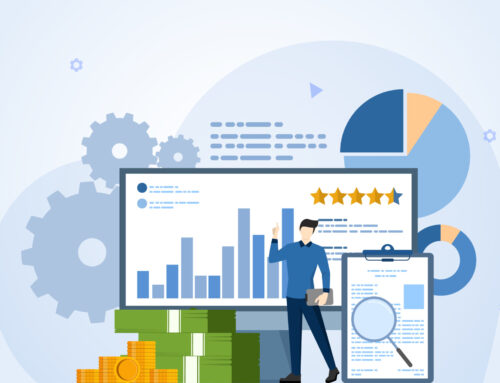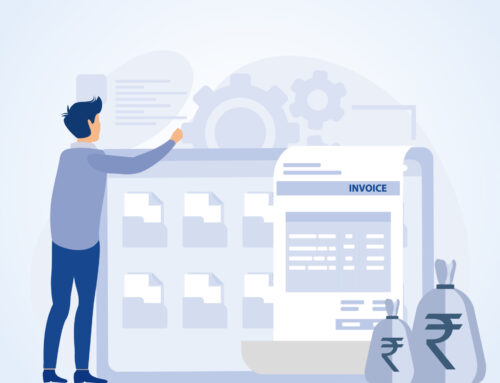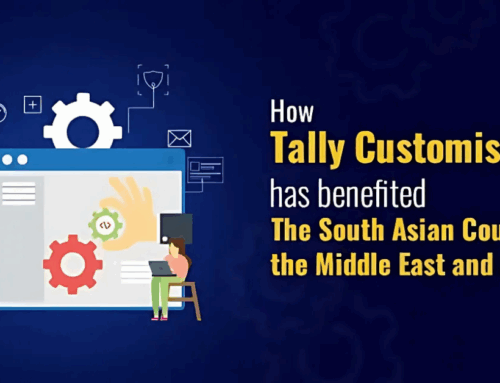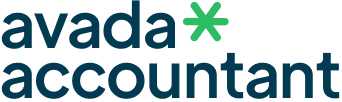The Goods and Services Tax (GST) regime in India emphasizes transparency, precision, and timely reporting. One of the key components of GSTR-1—the monthly or quarterly return filed by registered taxpayers—is the HSN Summary Report, which reports outward supplies information based on HSN (Harmonized System of Nomenclature) codes. But when it comes to reporting, many businesses are often confused about how to show the breakup between B2B (Business-to-Business) and B2C (Business-to-Consumer) transactions in the HSN Summary section of GSTR-1.
What is the HSN Summary in GSTR-1?
The HSN Summary in GSTR-1 is a mandatory section in which the taxpayers need to furnish the summary of outward supplies (sales) based on the HSN codes of goods or services they sold in the quarter. It includes:
- HSN code
- Description
- Unit of measure
- Total quantity
- Total value
- Taxable value
- IGST, CGST, SGST amounts
Since April 2021, GST mandates HSN-wise reporting for all businesses with turnover above the threshold limits.
What is B2B vs B2C Transaction in GST?
Before jumping into the breakup, let’s just get the difference:
B2B Transactions: Sales to other registered businesses (i.e., recipients with GSTIN). These are input tax credit eligible.
B2C Transactions: Sales to unregistered customers (i.e., consumers or businesses without GSTIN). These are not input tax credit eligible.
Why Is the B2B and B2C Breakup Important for HSN Summary?
While the HSN Summary in GSTR-1 primarily is accounting for aggregate amounts, it would be necessary for businesses to categorize internally their transactions as B2B or B2C due to the following reasons:
Accurate Tax Reporting: Different types of customers (registered and unregistered) may have different tax implications depending upon place of supply, tax rate applicability, and invoice requirements.
Input Tax Credit Verification: B2B transactions are verified by the GST system with the buyer’s GSTR-2A. In case not reported properly, it may lead to mismatches and rejection of ITC for the buyer.
Correct HSN Summary Filing: Though the GST portal does not explicitly ask for B2B/B2C breakup in the HSN table, maintaining this internally helps during audit or clarification requirements from the authorities
Analytics and Business Insights: Since you now know the breakup, you can more easily research customer behavior and plan pricing, promotions, and inventory.
How to Keep B2B and B2C Breakup Handy for HSN Summary?
Following is a simple way to keep the breakup sorted and at your fingertips:
Step 1: Categorize Invoices
At sales entry time, mark each invoice separately as B2B (with GSTIN) or B2C (without GSTIN). In software like Tally Prime, you can configure GST classification for each ledger.
Step 2: Assign HSN Codes
Ensure that each item or service in your inventory has a proper HSN code assigned. This is important for correct summary generation.
Step 3: Run Reports
Using your accounting software, generate a summary report by HSN, broken down by type of customer (B2B or B2C). This allows you to:
Cross check the quantity and value of products supplied under each HSN
Differentiate them based on the customer type
Step 4: Reconcile with GSTR-1
Reconcile your internal breakup with auto-drafted return before filing GSTR-1. Check for any mismatch in tax value or quantities.
Best Practices
Use automation tools or GST-enabled accounting software like Tally Prime to auto-classify transactions and generate HSN-wise reports.
Carry out regular reconciliations to catch errors early on.
Check all invoices have accurate GSTIN (in case of B2B) and customer information to avoid rejection or mismatch issues.
Keep records for future usage and audits.
Conclusion
Even though the GSTR-1 HSN Summary does not really require a B2B vs B2C formality, having it internally classified in place ensures your tax returns are precise, your books are audit-ready, and your business insights are more interpretable.
By utilizing modern accounting tools and compliance, you are not making errors and have a robust GST record for your firm.
Need help in generating B2B and B2C breakup reports in Tally Prime? Our Tally Experts are at your service for seamless GST compliance solutions.
Migrating from QuickBooks to TallyPrime can sound like a hassle, but if you follow the correct steps and use the right tools, it can be achieved smoothly and effectively. Whether you’re migrating because of compliance, cost-savings, or a preference for TallyPrime’s powerful features, this step-by-step guide will help you through the complete process of migrating your accounting data without any trouble.
Why Switch from QuickBooks to TallyPrime?
Most businesses in India and around the world are opting for TallyPrime over QuickBooks because of:
Better GST Compliance: TallyPrime is designed for Indian GST standards.
Offline and Secure: No need for internet to use core functions.
User-Friendly Interface: Streamlined UI and easy report generation.
More Control: Tally provides end-to-end customization and flexibility.
Pre-Migration Checklist
Before initiating the migration process, ensure that:
Back Up Your QuickBooks Data.
Make Sure You Have TallyPrime Installed (latest version).
Have Microsoft Excel Installed (for data mapping).
Set Up New Company in TallyPrime with appropriate financial year and base currency.
Step-by-Step Guide to Migrate QuickBooks Data to TallyPrime
Step 1: Export Data from QuickBooks
Export the following major reports from QuickBooks in Excel (.xlsx) or .csv format:
Chart of Accounts
Customers & Vendors
General Ledger
Trial Balance
Sales and Purchase Reports
Inventory Details (if any)
Tip: Always select “All Dates” while exporting to have a complete record.
Step 2: Prepare the Data for TallyPrime
TallyPrime imports data in a certain format. Utilize Tally’s Excel Import Templates or applications such as Tally Import Utility (TDL or third-party applications) to:
Reorder columns to Tally format
Map account heads and GST fields
Convert negative amounts in the proper format (e.g., credit entries)
You might require some Excel expertise or assistance from a Tally professional here.
Tip: Always select “All Dates” while exporting to have a complete record.
Step 3: Create Ledgers and Masters in TallyPrime
Prior to importing transactions:
Create all ledgers (accounts, parties, tax ledgers) in TallyPrime manually or through Import Masters from Excel.
Accomplish optimal grouping (Sundry Debtors, Creditors, Sales, Purchases, etc.).
Step 4: Import Transaction Data
After ledgers and masters are available:
Utilize Tally’s Data Import feature (Gateway of Tally > Import Data > Vouchers).
Navigate to your formatted Excel/CSV file.
Select appropriate options (e.g., overwrite or merge duplicates).
Check data post-import.
Step 5: Validate & Reconcile
Post-import:
Verify opening balances with Trial Balance.
Reconcile GST Reports, Balance Sheet, and Profit & Loss.
Check Inventory (if applicable) and tax calculation.
Pro Tips for Smooth Migration
Use Automation Tools: If your data is large or complex, consider using third-party tools like SleekBill, MMC Convert, or Tally Import Utilities to automate the process.
Hire a Tally Expert: For seamless transition and error-free reports.
Test in a Dummy Company: Always test import in a sample company before going live.
Conclusion
Migrating from QuickBooks to TallyPrime can provide your business with increased control, compliance, and affordability. By referring to this step-by-step tutorial and taking correct backups, your migration will be safe and seamless.