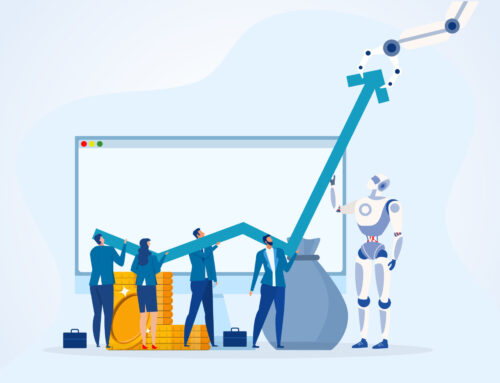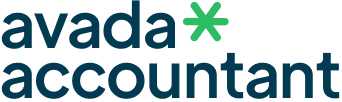In today’s fast-paced digital world, companies require more intelligent and efficient systems to maintain healthy cash flow and smooth operations. One of the best steps to do so is by coupling payment processing with your billing system. If you’re a freelancer, small business owner, or part of an expanding business, this coupling provides your business with strong advantages that can save time, minimize errors, and increase customer satisfaction.
This is how integrating payment processing into your invoices can work for your company:
- Rapid Payments = Sicker Cash Flow
With the pay link on your invoices, customers can pay directly through their preferred payment channels (credit/debit cards, ACH, digital wallets). The ease means faster payments for you, without the inconvenience of late payments and cash flow disruptions. No more waiting 1, maybe 2 weeks for a check to clear.
- Less Manual Labour
Manual sending of invoices, payment tracking, and record keeping is time-consuming and prone to errors. When you have an integrated system, if a payment is made for an invoice, its status changes automatically. It reduces the need for manual intervention, saves time, and leaves you free to work on other high-level tasks.
-
Fewer Errors and Greater Accuracy
Manual operations are vulnerable to human mistake—misplaced decimal points, erroneous figures, or missing entries. Automation cross-checks payment values to match invoices, and all transactions monitored correctly so errors are reduced.
-
Fewer Errors and Greater Accuracy
Manual operations are vulnerable to human mistake—misplaced decimal points, erroneous figures, or missing entries. Automation cross-checks payment values to match invoices, and all transactions monitored correctly so errors are reduced.
- Professional and Smooth Client Experience
Smooth payment and invoicing software gives your customers a smooth experience. They get a clean-looking invoice with simple payment directions and can pay in a matter of clicks. The smoother the process, the better the impression—and the higher the chances they’ll come back or recommend others.
-
Simple Tracking and Reporting
Need to know who paid, who didn’t, and how much you earned this month? Integrated systems allow for real-time reporting and analytics, so you can see your money clearly at any time. It also simplifies tax time with records that are easily retrievable.
-
Improved Security
Payment processors employ secure, encrypted networks for payment processing, minimizing the risk of accepting cash or storing payment information. Most also offer fraud protection and industry compliance standards such as PCI DSS.
-
Branding and Customization
Most integrated platforms enable you to custom brand your payment pages and invoices using your logo, colors, and messaging. This provides a uniform brand experience and professional appearance.
-
Convenient and Mobile-Friendly
Your customers today are mobile workers. Solutions for payment and invoicing typically are mobile-optimized, where customers can pay and view invoices on their devices—convenience that will help you get paid sooner.
Conclusion
Adding payment processing to your invoicing process isn’t an upgrade in technology—it’s an upgrade in your business. It minimizes the friction in your payment process, solidifies relationships with clients, and gives you more control of your money. Whether you’re using accounting software like QuickBooks, Xero, or cloud accounting solutions like FreshBooks or Zoho, integrating your payment systems can transform how you receive payments and how effectively your business runs.
Migrating from QuickBooks to TallyPrime can sound like a hassle, but if you follow the correct steps and use the right tools, it can be achieved smoothly and effectively. Whether you’re migrating because of compliance, cost-savings, or a preference for TallyPrime’s powerful features, this step-by-step guide will help you through the complete process of migrating your accounting data without any trouble.
Why Switch from QuickBooks to TallyPrime?
Most businesses in India and around the world are opting for TallyPrime over QuickBooks because of:
Better GST Compliance: TallyPrime is designed for Indian GST standards.
Offline and Secure: No need for internet to use core functions.
User-Friendly Interface: Streamlined UI and easy report generation.
More Control: Tally provides end-to-end customization and flexibility.
Pre-Migration Checklist
Before initiating the migration process, ensure that:
Back Up Your QuickBooks Data.
Make Sure You Have TallyPrime Installed (latest version).
Have Microsoft Excel Installed (for data mapping).
Set Up New Company in TallyPrime with appropriate financial year and base currency.
Step-by-Step Guide to Migrate QuickBooks Data to TallyPrime
Step 1: Export Data from QuickBooks
Export the following major reports from QuickBooks in Excel (.xlsx) or .csv format:
Chart of Accounts
Customers & Vendors
General Ledger
Trial Balance
Sales and Purchase Reports
Inventory Details (if any)
Tip: Always select “All Dates” while exporting to have a complete record.
Step 2: Prepare the Data for TallyPrime
TallyPrime imports data in a certain format. Utilize Tally’s Excel Import Templates or applications such as Tally Import Utility (TDL or third-party applications) to:
Reorder columns to Tally format
Map account heads and GST fields
Convert negative amounts in the proper format (e.g., credit entries)
You might require some Excel expertise or assistance from a Tally professional here.
Tip: Always select “All Dates” while exporting to have a complete record.
Step 3: Create Ledgers and Masters in TallyPrime
Prior to importing transactions:
Create all ledgers (accounts, parties, tax ledgers) in TallyPrime manually or through Import Masters from Excel.
Accomplish optimal grouping (Sundry Debtors, Creditors, Sales, Purchases, etc.).
Step 4: Import Transaction Data
After ledgers and masters are available:
Utilize Tally’s Data Import feature (Gateway of Tally > Import Data > Vouchers).
Navigate to your formatted Excel/CSV file.
Select appropriate options (e.g., overwrite or merge duplicates).
Check data post-import.
Step 5: Validate & Reconcile
Post-import:
Verify opening balances with Trial Balance.
Reconcile GST Reports, Balance Sheet, and Profit & Loss.
Check Inventory (if applicable) and tax calculation.
Pro Tips for Smooth Migration
Use Automation Tools: If your data is large or complex, consider using third-party tools like SleekBill, MMC Convert, or Tally Import Utilities to automate the process.
Hire a Tally Expert: For seamless transition and error-free reports.
Test in a Dummy Company: Always test import in a sample company before going live.
Conclusion
Migrating from QuickBooks to TallyPrime can provide your business with increased control, compliance, and affordability. By referring to this step-by-step tutorial and taking correct backups, your migration will be safe and seamless.