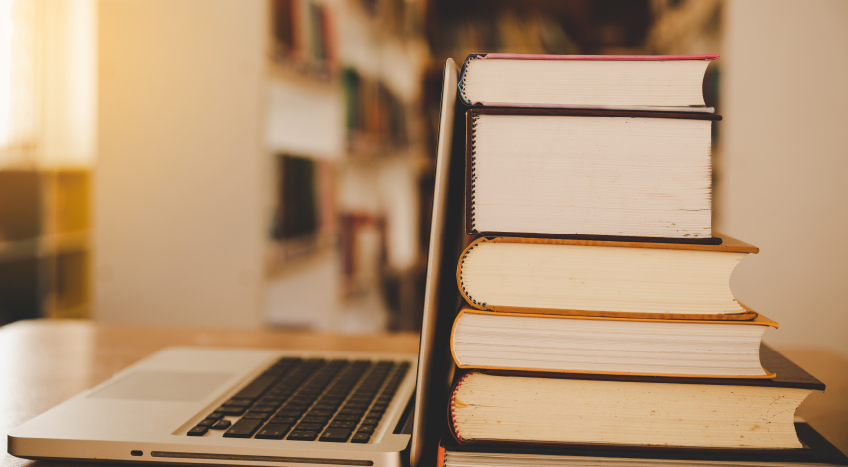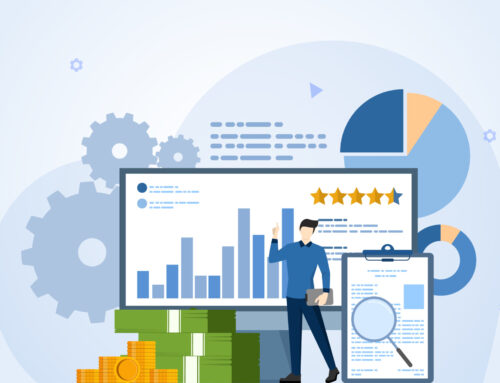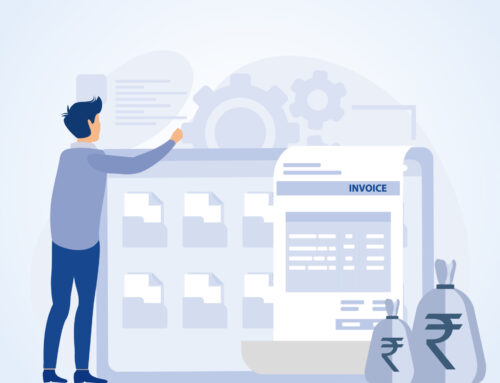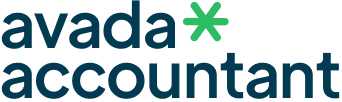In the changing scenario of GST compliance, GSTR-2A remains a vital component for Indian businesses. As we enter 2025, it is more essential than ever to remain current with the most recent reconciliation procedures and filing rules. Whether you are a business owner, accountant, or GST practitioner, knowing GSTR-2A can make your GST return filing process much easier and prevent penalties. In this article, we will go through what GSTR-2A is, why reconciliation is important, and how you can effectively handle GSTR-2A reconciliation and filing in 2025.
What is GSTR-2A?
GSTR-2A is a read-only auto-populated statement created by the GST portal for every registered taxpayer.
It has information on all inward supplies (purchases) received by a taxpayer from his suppliers, as per the information filed by such suppliers in their GSTR-1, GSTR-5, and GSTR-6 returns.
In other words, GSTR-2A displays what your sellers have reported on sales made to you.
Important Note: You cannot edit GSTR-2A manually. It automatically gets updated when your suppliers file or modify their returns.
Why is GSTR-2A Reconciliation Important?
Reconciliation is how you align the purchase invoices in your books with the ones displayed in GSTR-2A. Here’s why it is critical:
Input Tax Credit (ITC) Claims: You can claim ITC only if the supplier has posted the invoice appropriately.
Avoid GST Notices: Discrepancies can invite GST scrutiny, notices, and fines.
Ensures Compliance: Correct reconciliation helps ensure your GST returns are correctly and timely submitted.
Financial Accuracy: It aids in keeping correct books of account.
Key Highlights of 2025: (What’s new versus earlier years)
Tighter ITC Rules: ITC claims will now more strictly correlate with GSTR-2A and GSTR-2B. Outstanding invoices can directly affect your ITC entitlement.
Auto-Generated Matching Facility: GSTN has come in with better auto-reconciliation options to facilitate a smoother process.
Quarterly Filing Advantages: Small taxpayers availing of QRMP scheme still have to reconcile GSTR-2A on a monthly basis to save year-end hurry.
Penalty on Mismatches: Higher penalties on ITC mismatch or fake claims in 2025.
How to Reconcile GSTR-2A? Here’s an easy step-by-step guide:
- Download GSTR-2A Data
Log in to the GST portal → Returns Dashboard → Select month → Download GSTR-2A (Excel/JSON format).
- Prepare Your Purchase Register
Arrange your internal purchase registers with important details such as:
Supplier GSTIN
Invoice Number
Invoice Date
Taxable Value
GST Amount
- Compare and Match
Use GST reconciliation software or Excel tools to reconcile GSTR-2A data with your purchase register.
- Identify Mismatches
Be aware of:
Missing Invoices
Incorrect GSTIN
Wrong Tax Amount
Duplicate Entries
- Communicate with Vendors
In case of mismatches, immediately contact your suppliers and ask them to correct through their GSTR-1 amendments.
- Finalize and File Returns
After reconciliation, correct your ITC claims accordingly while filing GSTR-3B.
Best Practices for Smooth GSTR-2A Filing
Regular Monthly Reconciliation: Don’t wait till the end of the financial year.
Maintain Updated Vendor Master: Ensure all supplier GSTINs and other details are correct.
Follow Up Actively: Remind vendors to file GSTR-1 on time.
Use Smart Reconciliation Tools: Platforms like ClearTax, Tally, or Zoho can automate much of the matching process.
Document Discrepancies: Keep a record of communication with suppliers for future reference during audits.
Common Challenges & How to Overcome Them
Suppliers not filing returns\tSelect compliant suppliers, include filing terms in agreements.
High volume of invoices\tPurchase automated reconciliation software.
Frequent amendments\tTrack monthly changes and dynamically adjust ITC claims.
Difficulty matching\tUtilize GSTIN, invoice number, and date as primary keys for matching.
Conclusion
GSTR-2A reconciliation is not merely a compliance activity—it’s a necessary financial control that can prevent your business from unnecessary penalties and cash flow problems.In 2025, with more stringent regulation of ITC claims, proactive and frequent reconciliation is your best bet. Stay disciplined, utilize technology, and keep good vendor communication to make GST filing hassles-free!
Migrating from QuickBooks to TallyPrime can sound like a hassle, but if you follow the correct steps and use the right tools, it can be achieved smoothly and effectively. Whether you’re migrating because of compliance, cost-savings, or a preference for TallyPrime’s powerful features, this step-by-step guide will help you through the complete process of migrating your accounting data without any trouble.
Why Switch from QuickBooks to TallyPrime?
Most businesses in India and around the world are opting for TallyPrime over QuickBooks because of:
Better GST Compliance: TallyPrime is designed for Indian GST standards.
Offline and Secure: No need for internet to use core functions.
User-Friendly Interface: Streamlined UI and easy report generation.
More Control: Tally provides end-to-end customization and flexibility.
Pre-Migration Checklist
Before initiating the migration process, ensure that:
Back Up Your QuickBooks Data.
Make Sure You Have TallyPrime Installed (latest version).
Have Microsoft Excel Installed (for data mapping).
Set Up New Company in TallyPrime with appropriate financial year and base currency.
Step-by-Step Guide to Migrate QuickBooks Data to TallyPrime
Step 1: Export Data from QuickBooks
Export the following major reports from QuickBooks in Excel (.xlsx) or .csv format:
Chart of Accounts
Customers & Vendors
General Ledger
Trial Balance
Sales and Purchase Reports
Inventory Details (if any)
Tip: Always select “All Dates” while exporting to have a complete record.
Step 2: Prepare the Data for TallyPrime
TallyPrime imports data in a certain format. Utilize Tally’s Excel Import Templates or applications such as Tally Import Utility (TDL or third-party applications) to:
Reorder columns to Tally format
Map account heads and GST fields
Convert negative amounts in the proper format (e.g., credit entries)
You might require some Excel expertise or assistance from a Tally professional here.
Tip: Always select “All Dates” while exporting to have a complete record.
Step 3: Create Ledgers and Masters in TallyPrime
Prior to importing transactions:
Create all ledgers (accounts, parties, tax ledgers) in TallyPrime manually or through Import Masters from Excel.
Accomplish optimal grouping (Sundry Debtors, Creditors, Sales, Purchases, etc.).
Step 4: Import Transaction Data
After ledgers and masters are available:
Utilize Tally’s Data Import feature (Gateway of Tally > Import Data > Vouchers).
Navigate to your formatted Excel/CSV file.
Select appropriate options (e.g., overwrite or merge duplicates).
Check data post-import.
Step 5: Validate & Reconcile
Post-import:
Verify opening balances with Trial Balance.
Reconcile GST Reports, Balance Sheet, and Profit & Loss.
Check Inventory (if applicable) and tax calculation.
Pro Tips for Smooth Migration
Use Automation Tools: If your data is large or complex, consider using third-party tools like SleekBill, MMC Convert, or Tally Import Utilities to automate the process.
Hire a Tally Expert: For seamless transition and error-free reports.
Test in a Dummy Company: Always test import in a sample company before going live.
Conclusion
Migrating from QuickBooks to TallyPrime can provide your business with increased control, compliance, and affordability. By referring to this step-by-step tutorial and taking correct backups, your migration will be safe and seamless.